DominicHamon.com
Life is like a grapefruit
Visualizing M-Lab data with BigQuery
I recently moved to a new group at Google: M-Lab. The Measurement Lab is a cross-company supported platform for researchers to run network performance experiments against. Every experiment running on M-Lab is open source, and all of the data is also open; stored in Google Cloud Storage and BigQuery.
One of the great things about having all that data open and available in BigQuery is that anyone can come along and find ways to visualize it. There’s a few examples in the Public Data Explorer, but I was feeling inspired 1 and wanted to know what it was like for someone coming to M-Lab data fresh.
I decided to build something using HTML5 canvas and JavaScript so those are the versions of the API that I’m using. However, there’s broad language support for the APIs.
OAuth2 authentication
This step actually took the longest of the whole process. There are a number of options when it comes to which type of key you need, and how you go about getting one, and the documentation is thorough but not particularly clear. Essentially you need to have view rights for the measurement-lab BigQuery project, and a Client ID created for you by one of the owners. You can ignore any documentation that talks about billing, unless you import the data into your own BigQuery project before running queries against it. However, there’s no need to do that, as a simple email to someone at M-Lab 2 you can get a key for your app and view access. This will allow you to run queries at no cost to you.
Once you have a key, it’s time to authorize:
<html>
<head>
<script src="https://apis.google.com/js/client.js"></script>
<script
src="https://ajax.googleapis.com/ajax/libs/jquery/1.7.2/jquery.min.js">
</script>
<script>
var project_id = 'measurement-lab';
var client_id = 'XXXXXXXXXXX';
var config = {
'client_id': client_id,
'scope': 'https://www.googleapis.com/auth/bigquery.readonly'
};
function auth() {
gapi.auth.authorize(config, function() {
$('#status').html('Authorized..');
gapi.client.load('bigquery', 'v2', function() {
$('#status').html('BigQuery client initiated.');
$('#auth_button').fadeOut();
});
});
}
function initialize() {
if (typeof gapi === 'undefined')
$('#status').html('API not available. Are you connected to the internet?');
$('#status').html('Client API loaded.');
$('#auth_button').fadeIn();
}
</head>
<body onload="initialize();">
<div id="status">Waiting for client API to load</div></br>
<button id="auth_button" style="display:none;" onclick="auth();">
Authorize
</button>
</body>
</html>With this, you should be able to hit the Authorize button, enter a Google account (required for tracking by BigQuery, I believe) and load the BigQuery API library. The Google account you use will have to have accepted the BigQuery terms of service, which involves logging in to the BigQuery site and clicking through the login.
Note, this is a bit of a pain for a multiple-user web application. However, there is the option to set up a server-to-server authorization flow which removes this difficulty. Similarly, I believe native installed applications have a different route for authorization but I haven’t looked into it yet.
Your first query
For the purposes of this post, I wanted to get every distinct test that had been run in a month and plot a point at the latitude and longitude of the client’s location. By making the plotted pixel semi-transparent I could use additive blending to make things glow a bit, and easily see areas where multiple tests had run.
I’ll assume you know how to add a canvas to the page and draw to pixels. I’ll focus instead on actually running the query.
function runQuery() {
var query =
'SELECT project,log_time,' +
'connection_spec.client_geolocation.latitude,' +
'connection_spec.client_geolocation.longitude,' +
'web100_log_entry.is_last_entry ' +
'FROM m_lab.2012_10 ' +
'WHERE log_time > 0 AND ' +
'connection_spec.client_geolocation.latitude != 0.0 AND ' +
'connection_spec.client_geolocation.longitude != 0.0 AND ' +
'web100_log_entry.is_last_entry == true ' +
'ORDER BY log_time';
var request = gapi.client.bigquery.jobs.query({
'projectId': project_id,
'timeoutMs': '45000',
'query': query
});
$('#status').html('Running query...');
var startTime = new Date().getTime();
request.execute(function(response) {
var duration = (new Date().getTime()) - startTime;
$('#status').html('Query complete in ' + duration / 1000 + ' s.');
... <clear canvas> ...
$.each(response.result.rows, function(i, item) {
var latitude = parseFloat(item.f[3].v);
var longitude = parseFloat(item.f[4].v);
// Normalize to canvas
var canvas_x = w * (longitude / 360.0 + 1 / 2);
var canvas_y = h * (latitude / 180.0 + 1 / 2);
var canvas_x_int = Math.floor(canvas_x);
var canvas_y_int = Math.floor(canvas_y);
// Flip y for canvas
var i = (canvas_x_int + (h - canvas_y_int) * w) * 4;
... <draw pixel i> ...
});
});
}There’s a few things to note here, but the main one is that this is a synchronous call and will timeout and return no results if it takes longer than 45 seconds. It will also return a maximum of 16000 rows. There are ways to remove both of these restrictions which we’ll get to later.
Also, the key to getting values from each row is in the item.f[3].v lines. The index there comes from the order of fields requested in the SELECT statement.
Another thing to note is that longitude and latitude could be projected using Mercator or Equirectangular projections.
Removing the restrictions
Both the synchronicity of the call and the timeout can be solved by polling for the query to complete using the jobs.getQueryresults method.
With this change, the code above looks something like:
function runQuery() {
startIndex = 0;
var query =
'SELECT log_time,' +
getColorField() + ',' +
'connection_spec.client_geolocation.latitude,' +
'connection_spec.client_geolocation.longitude,' +
'web100_log_entry.is_last_entry ' +
'FROM m_lab.2012_10 ' +
'WHERE log_time > 0 AND ' +
'connection_spec.client_geolocation.latitude != 0.0 AND ' +
'connection_spec.client_geolocation.longitude != 0.0 AND ' +
'web100_log_entry.is_last_entry == true ' +
'ORDER BY log_time LIMIT ' + maxPoints;
var request = gapi.client.bigquery.jobs.query({
'projectId': project_id,
'timeoutMs': pollTime,
'query': query
});
$('#status').html('Running query');
... <clear canvas> ...
startTime = new Date().getTime();
request.execute(pollForResults);
}
function pollForResults(response) {
if (response.jobComplete === true) {
if (startIndex == 0)
$('#status').html('Receiving data');
startIndex += response.rows.length;
plotResponse(response);
}
if (startIndex == parseInt(response.totalRows)) {
var duration = (new Date().getTime()) - startTime;
$('#status').html('Query complete in ' + duration / 1000 + ' s. ' +
response.totalRows + ' points plotted.');
return;
}
if (typeof response.error === 'undefined') {
request = gapi.client.bigquery.jobs.getQueryResults({
'jobId': response.jobReference.jobId,
'projectId': response.jobReference.projectId,
'timeoutMs': pollTime,
'startIndex': startIndex
});
request.execute(pollForResults);
} else {
$('#status').html('ERROR: ' + response.error.message);
}
}As you can see, instead of having a long timeout, we have a short one. When the callback fires, if the job is not complete, we poll again with the same short timeout. This continues until the job succeeds (or an error is returned). Note, this means that even jobs that apparently timeout can remain running and accessible from the API. If you want to cancel a job you need to delete it using the API.
So what do you get when you run this for 1 million points?
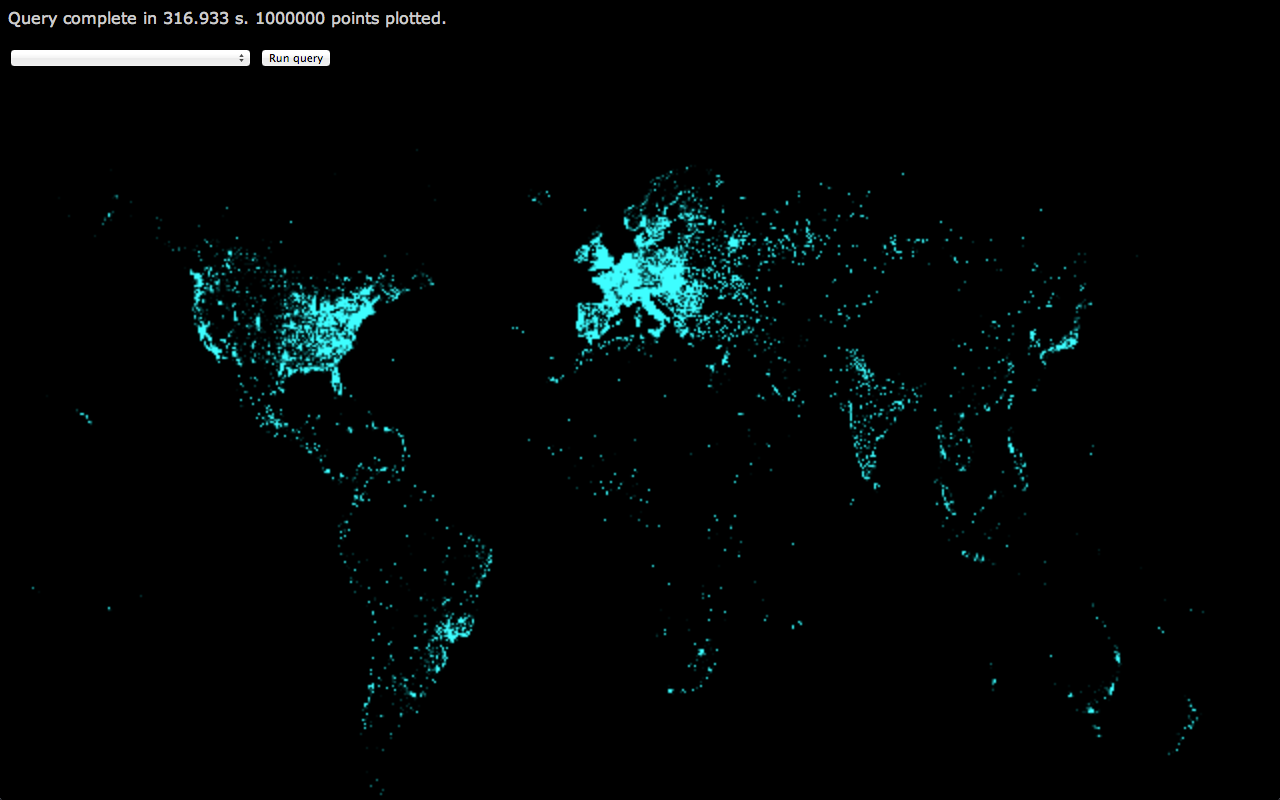
The points are a little fuzzy as I was using CSS to scale up the canvas for a cheap blur effect.
What else?
This is pretty enough, but the M-Lab data includes some terrific data regarding the innards of TCP states on client and server machines throughout the tests that are run. This is thanks to the Web100 kernel patches that run on M-Lab server slices. With those, it would be possible to map out areas where congestion signals are more common, or the distribution of receiver window settings. Or try to find correlations between RTT and the many available fields in the schema.
As another simple example, by plotting short RTT in blue, medium RTT in green, and long RTT in red (and removing the blur), you get something like:
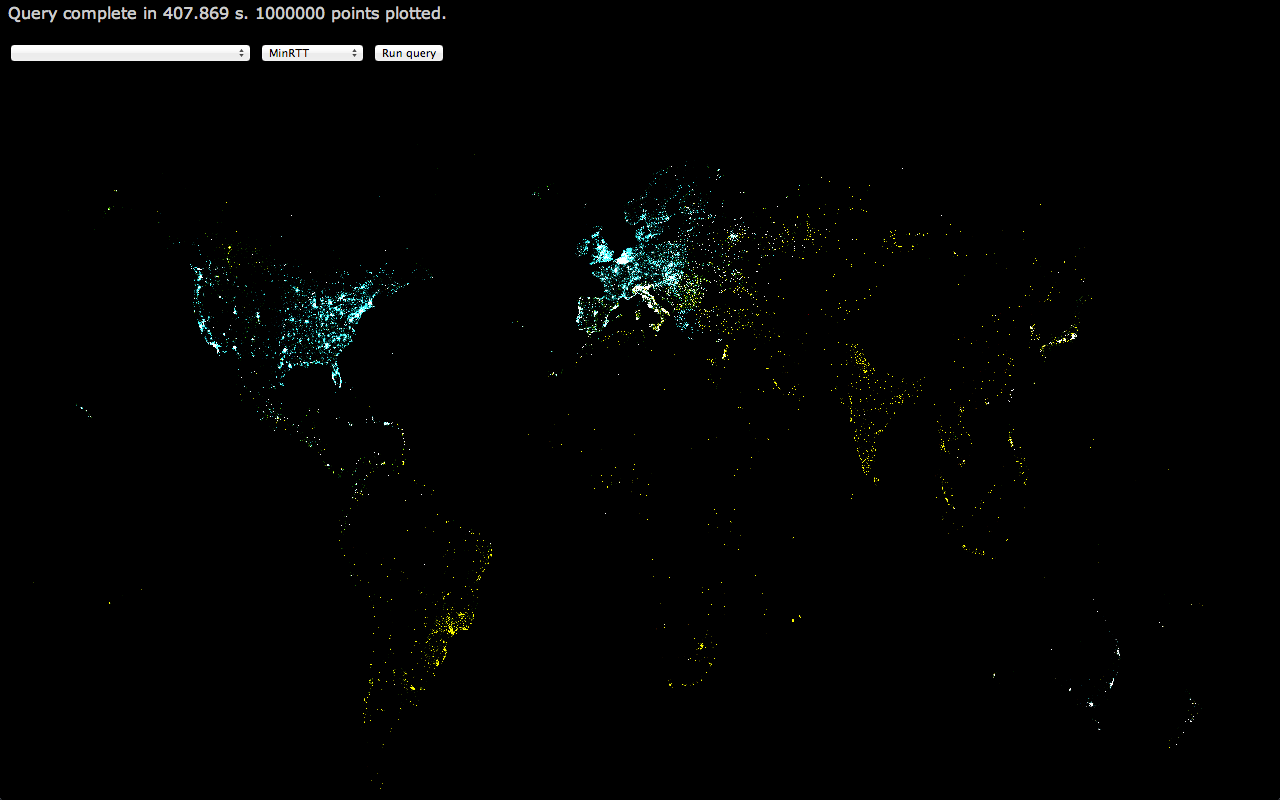
If you look at the full-res version, you can see the clusters of red pixels across India and South East Asia.
This is immediately useful data: Given the number of tests that are run in the area (the density of points), and the long RTT we’re seeing from there, it would make sense to add a few servers in those countries to ensure the data we have on throughput and congestion for that area is not being skewed by long RTT. Similarly, we can feel good about our coverage across Europe and North America, though the less impressive RTT in Canada should be investigated.
More?
Almost certainly, but I’m out of time on this little weekend project hacked together between jaunts around Boston. Someone smarter than me can probably combine the fields in the m_lab table schema in ways I haven’t considered and draw out interesting information. Similarly, the live version 3 could support zooming and panning of the map, and more flexibility in setting the query from the UI.
Lastly, if you want to start playing around with >630TB of network performance data, let me know and I’ll see what I can do.
- Mostly by this post from Facebook ↩︎
- Hint: Try dominic at measurementlab dot net ↩︎
- I did mention that there’s a live version right? ↩︎
Posted on 2012/11/19 in visualization | | Leave a comment
Leave a Reply Cancel reply
Your email address will not be published. Required fields are marked *
Comment
Name *
Email *
Website
Recent Posts
- London Calling
- The Rise and Fall of Ziggy Stardust
- The only winning move is not to play
- s/GOOG/TWTR/
- URL shortener in go
- All the small things
- gomud
- Hole hearted
- Typed data for performance boost
Archives
- April 2018
- May 2015
- August 2014
- February 2014
- January 2014
- November 2013
- September 2013
- June 2013
- May 2013
- March 2013
- February 2013
- December 2012
- November 2012
- September 2012
- May 2012
- March 2012
- January 2012
- September 2011
- May 2011
- April 2011
- February 2011
- January 2011
- December 2010
- November 2010
- October 2010
- September 2010
- August 2010
- July 2010
- June 2010
- May 2010
- April 2010
- March 2010
- February 2010
- January 2010
- December 2009
- November 2009
- October 2009
- July 2009
- May 2009
- April 2009
- March 2009
- February 2009
- January 2009
- December 2008
- November 2008
- October 2008
Search
Search
Copyright © Dominic Hamon 2021. WordPress theme by Ryan Hellyer.